Android學習筆記(七)——CheckBox
2020-10-28 16:01:07
Android小白,初次學習,筆記自用,敬請指正~😛
有幫助記得一鍵三連呀(點贊收藏關注)😁
一,學習內容:
1,基本使用<CheckBox/>
2,設定監聽事件
2,如何自定義選擇樣式:先將自己想要使用的圖示放到drawable資料夾下,然後通過background屬性進行參照即可。
此內容比較簡單,具體見下面完整程式碼(新增註釋為了方便理解,執行時將xml中的//註釋去掉)
二,效果演示:
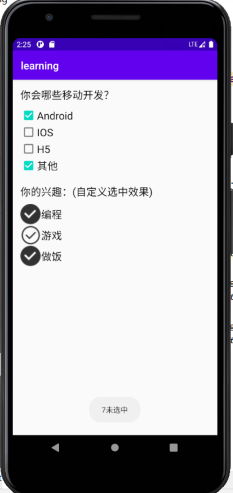
三,完整程式碼:
1,activity_main.xml
<Button
android:id="@+id/btn_checkbox"
android:layout_width="match_parent"
android:layout_height="wrap_content"
android:text="CheckBox"
android:textAllCaps="false"/> //文字是否設定大寫
2,MainActivity.java
mBtnCheckBox = findViewById(R.id.btn_checkbox);
mBtnCheckBox.setOnClickListener(new View.OnClickListener() {
@Override
public void onClick(View v) {
//跳轉到RadioButton演示介面
Intent intent = new Intent(MainActivity.this,mBtnCheckBoxActivity.class);
startActivity(intent);
}
});
3,activity_check_box.xml
<?xml version="1.0" encoding="utf-8"?>
<RelativeLayout xmlns:android="http://schemas.android.com/apk/res/android"
android:layout_width="match_parent"
android:layout_height="match_parent"
android:padding="15dp">
<TextView
android:id="@+id/tv_tittle"
android:layout_width="wrap_content"
android:layout_height="wrap_content"
android:text="你會哪些移動開發?"
android:textSize="20sp"
android:textColor="#000000"/>
<CheckBox
android:id="@+id/cb_1"
android:layout_width="wrap_content"
android:layout_height="wrap_content"
android:text="Android"
android:textSize="20sp"
android:layout_below="@id/tv_tittle"
android:layout_marginTop="10dp"/>
<CheckBox
android:id="@+id/cb_2"
android:layout_width="wrap_content"
android:layout_height="wrap_content"
android:text="IOS"
android:textSize="20sp"
android:layout_below="@id/cb_1"/>
<CheckBox
android:id="@+id/cb_3"
android:layout_width="wrap_content"
android:layout_height="wrap_content"
android:text="H5"
android:textSize="20sp"
android:layout_below="@id/cb_2"/>
<CheckBox
android:id="@+id/cb_4"
android:layout_width="wrap_content"
android:layout_height="wrap_content"
android:text="其他"
android:textSize="20sp"
android:layout_below="@id/cb_3"/>
<LinearLayout
android:layout_width="match_parent"
android:layout_height="wrap_content"
android:orientation="vertical"
android:layout_below="@id/cb_4"
android:layout_marginTop="20dp">
<TextView
android:layout_width="wrap_content"
android:layout_height="wrap_content"
android:text="你的興趣:(自定義選中效果)"
android:textSize="20sp"
android:textColor="#000000"/>
<CheckBox
android:id="@+id/cb_5"
android:layout_width="wrap_content"
android:layout_height="wrap_content"
android:text="程式設計"
android:textSize="20sp"
android:layout_marginTop="10dp"
android:button="@drawable/bg_checkbox"/>
<CheckBox
android:id="@+id/cb_6"
android:layout_width="wrap_content"
android:layout_height="wrap_content"
android:text="遊戲"
android:textSize="20sp"
android:button="@drawable/bg_checkbox"/>
<CheckBox
android:id="@+id/cb_7"
android:layout_width="wrap_content"
android:layout_height="wrap_content"
android:text="做飯"
android:textSize="20sp"
android:button="@drawable/bg_checkbox"/>
</LinearLayout>
</RelativeLayout>
4,CheckBoxActivity.java
package com.example.learning;
import androidx.appcompat.app.AppCompatActivity;
import android.os.Bundle;
import android.widget.CheckBox;
import android.widget.CompoundButton;
import android.widget.Toast;
public class CheckBoxActivity extends AppCompatActivity {
private CheckBox mCb5,mCb6,mCb7;
@Override
protected void onCreate(Bundle savedInstanceState) {
super.onCreate(savedInstanceState);
setContentView(R.layout.activity_check_box);
mCb5 = findViewById(R.id.cb_5);
mCb6 = findViewById(R.id.cb_6);
mCb7 = findViewById(R.id.cb_7);
//設定監聽事件,選中或取消選中時進行文字提示(Toast.makeText())
mCb5.setOnCheckedChangeListener(new CompoundButton.OnCheckedChangeListener() {
@Override
public void onCheckedChanged(CompoundButton buttonView, boolean isChecked) {
Toast.makeText(CheckBoxActivity.this,isChecked?"5選中":"5未選中",Toast.LENGTH_SHORT).show();
}
});
mCb6.setOnCheckedChangeListener(new CompoundButton.OnCheckedChangeListener() {
@Override
public void onCheckedChanged(CompoundButton buttonView, boolean isChecked) {
Toast.makeText(CheckBoxActivity.this,isChecked?"6選中":"6未選中",Toast.LENGTH_SHORT).show();
}
});
mCb7.setOnCheckedChangeListener(new CompoundButton.OnCheckedChangeListener() {
@Override
public void onCheckedChanged(CompoundButton buttonView, boolean isChecked) {
Toast.makeText(CheckBoxActivity.this,isChecked?"7未選中":"7未選中", Toast.LENGTH_SHORT).show();
}
});
}
}
5,bg_checkbox.xml
<?xml version="1.0" encoding="utf-8"?>
<selector xmlns:android="http://schemas.android.com/apk/res/android">
<item android:state_checked="false"
android:drawable="@drawable/icon_unchecked"/> //自定義設定未選中時的顯示樣式
<item android:state_checked="true"
android:drawable="@drawable/icon_checked"/> //自定義設定選中時的顯示樣式
</selector>
相關筆記直通車:
Android學習筆記(一)——LinearLayout
Android學習筆記(二)——RelativeLayout
Android學習筆記(三)——TextView
Android學習筆記(四)——Button
Android學習筆記(五)——EditView
Android學習筆記(六)——RadioButton