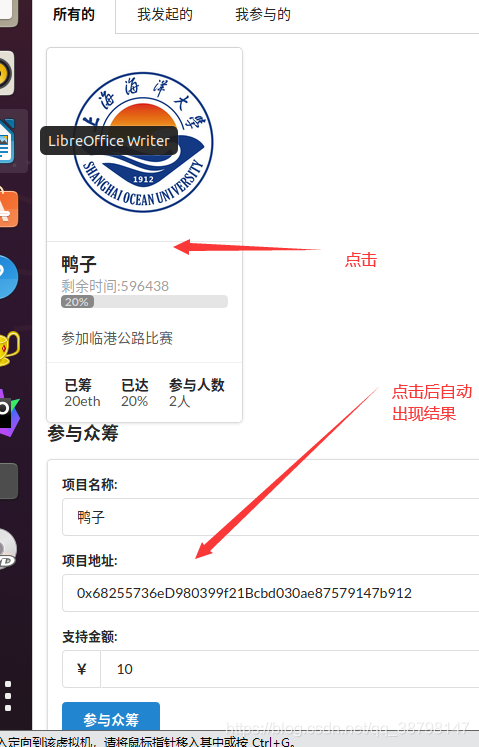Dapp 眾籌專案(5)
1.對三個子介面的實現
---所有的眾籌專案---我建立的眾籌專案---我參加的眾籌專案
import React,{Component} from "react";
import {getFundingDetails}from '../../eth/interaction'
import CardList from "../common/CardList";
class AllFundingTab extends Component{
state ={
allFundingDetails :[],
}
//在componentWillMount方法中獲取我發起的眾籌,並設定到state中。
async componentWillMount() {
let allFundingDetails=await getFundingDetails(1)
console.table('1',allFundingDetails)
this.setState({
allFundingDetails
})
}
//在render方法中從state獲取資料。
render(){
return(
<CardList details={this.state.allFundingDetails}/>
)
}
}
export default AllFundingTab三個介面所實現的功能是一樣的,所以複製黏貼並更改獲取不同功能的函數
現在我們來看看結果吧!!!



2.搭建發起眾籌表單
程式碼使用到了semantic-ui的form元件。具體可以參考:https://react.semantic-ui.com/collections/form/
import React, {Component} from 'react';
import {Dimmer, Form, Label, Loader, Segment} from 'semantic-ui-react'
//import {createFunding} from "../eth/interaction";
class CreateFundingForm extends Component {
// 定義狀態變數
state = {
active: false,
projectName: '',
supportMoney: '',
targetMoney: '',
duration: '',
}
render() {
let {active, projectName, targetMoney, supportMoney, duration} = this.state
return (
<div>
<Dimmer.Dimmable as={Segment} dimmed={active}>
<Dimmer active={active} inverted>
<Loader>Loading</Loader>
</Dimmer>
<Form onSubmit={this.handleCreate}>
<Form.Input required type='text' placeholder='專案名稱' name='projectName'
value={projectName} label='專案名稱:'
onChange={this.handleChange}/>
<Form.Input required type='text' placeholder='支援金額' name='supportMoney'
value={supportMoney} label='支援金額:'
labelPosition='left'
onChange={this.handleChange}>
<Label basic>¥</Label>
<input/>
</Form.Input>
<Form.Input required type='text' placeholder='目標金額' name='targetMoney' value={targetMoney}
label='目標金額:'
labelPosition='left'
onChange={this.handleChange}>
<Label basic>¥</Label>
<input/>
</Form.Input>
<Form.Input required type='text' placeholder='眾籌時間' name='duration' value={duration}
label='眾籌時間:'
labelPosition='left'
onChange={this.handleChange}>
<Label basic>S</Label>
<input/>
</Form.Input>
<Form.Button primary content='建立眾籌'/>
</Form>
</Dimmer.Dimmable>
</div>
)
}
}
export default CreateFundingForm檢視頁面結果:
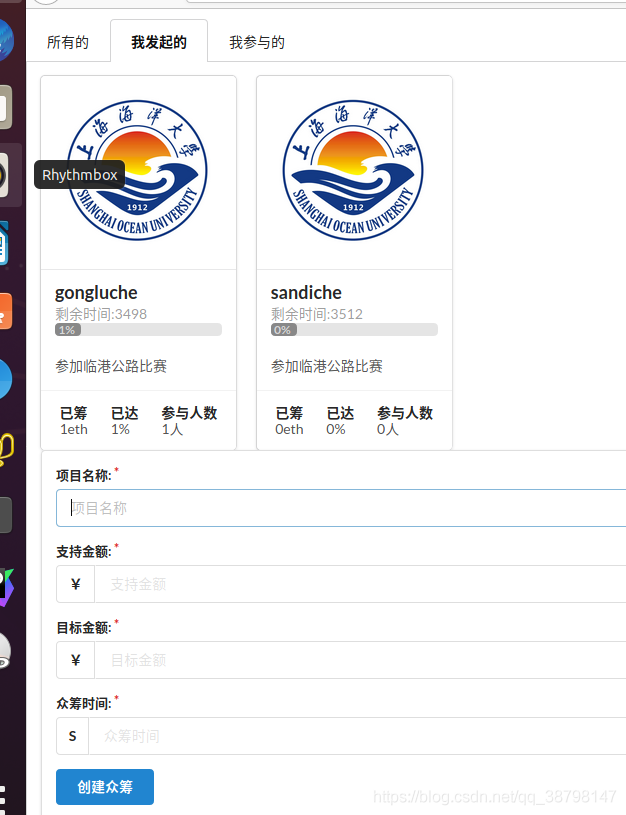
3.與from表單互動
定義表單項的onchange事件函數,該函數把表單項的值設定到狀態變數中
handleChange =(e,{name,value}) =>this.setState({[name]:value})
然後寫一個函數來看看是否觸發了按鈕:
handleCreate = () =>{
let {active,projectName,targetMoney,supportMoney,duration} =this.state
console.log('projectName:',projectName)
console.log('targetMoney:',supportMoney)
}
看看結果吧!!
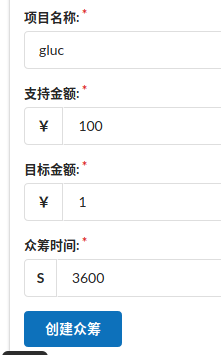
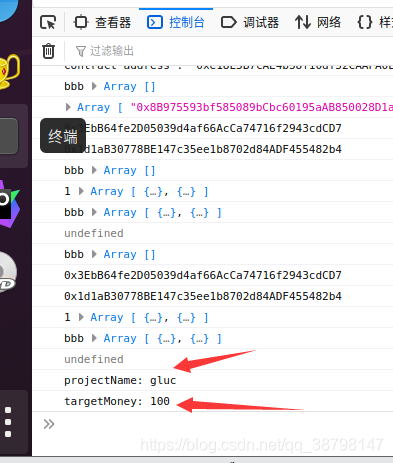
4.與以太坊進行互動
定義表單提交函數
handleCreate = async() =>{
let {active,projectName,targetMoney,supportMoney,duration} =this.state
console.log('projectName:',projectName)
console.log('targetMoney:',supportMoney)
this.setState({active:true})
try {
let res= await createFunding(projectName, targetMoney, supportMoney, duration)
alert('建立合約成功!\n')
this.setState({active:false})
}catch(e){
this.setState({active:false})
console.log(e)
}
}
在interaction.js檔案中定義createFunding方法,並匯出該方法。
let createFunding = (projectName,targetMoney,supportMoney,duration)=>{
return new Promise(async (resolve,reject)=>{
try {//呼叫建立方法
let accounts =await web3.eth.getAccounts()
let res = await fundingFactoryInstance.methods.createFunding(projectName, targetMoney, supportMoney, duration).send({
from: accounts[0],
})
resolve(res)
}catch(e){
reject(e)
}
})
}
讓我們看看結果吧!!!!!

5.在AllFundingTab新增表單項,在render方法中把狀態變數的資料結構出來
render(){
return(
<div>
<CardList details={this.state.allFundingDetails}/>
<div>
<h3>參與眾籌</h3>
<Dimmer.Dimmable as={Segment} dimmed={this.state.active}>
<Dimmer active={this.state.active} inverted>
<Loader>支援中</Loader>
</Dimmer>
<Form onSubmit={this.handleInvest}>
<Form.Input type='text' value={''} label='專案名稱:'/>
<Form.Input type='text' value={''} label='專案地址:'/>
<Form.Input type='text' value={''} label='支援金額:'
labelPosition='left'>
<Label basic>¥</Label>
<input/>
</Form.Input>
<Form.Button primary content='參與眾籌'/>
</Form>
</Dimmer.Dimmable>
</div>
</div>
)
}
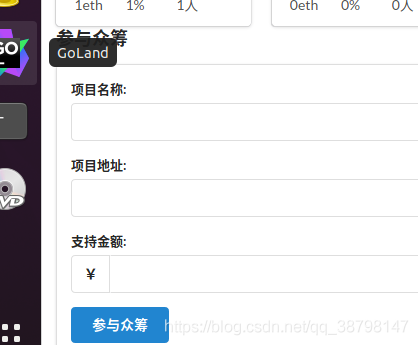
給card新增一個onClick方法,就可以點選影象專案,返回這個專案的詳細資訊
在card中設定一個回撥函數,這個回撥函數在AllFundingTab實現,通過props逐層傳給Card
點選Card時,將card的詳細資訊通過回撥函數返回給主介面AllFundingTab,從而完成資料的獲取
將返回的detail設定到狀態變數中,展示在介面
發起參與眾籌
let onCardClick =props.onCardClick
<Card onClick={()=> onCardClick(detail2)}>
onCardClick =(selectedFundingDetail)=>{
console.log("bbb:",selectedFundingDetail)
<CardList details={this.state.allFundingDetails}onCardClick={this.onCardClick}/>
【通過allFundingTab建立一個函數OncardClick,然後通過cardlist傳遞給props,Props再傳遞給cardfunding,
再給card,返回detail2,最後在主介面拿到即可】
6將拿到的資料展示到頁面
a.為了展示到頁面,引入seletedFundingDetail狀態變數

處理投資函數//需要傳遞選中合約地址 //建立合約範例,發起參與眾籌(send,value轉錢)
//建立合約範例 //填充地址 //執行投資
let handleInvestFunc = async (fundingAddress,supportMoney) =>{
try {//建立合約範例
let fundingInstance = newFundingInstance()
//填充地址
fundingInstance.options.address = fundingAddress
//執行投資
let accounts = await web3.eth.getAccounts()
let res = await fundingInstance.methods.invest().send({
from: accounts[0],
value: supportMoney,
})
return res
}catch(e){
throw e
}
}