Android傳送電子郵件
在前面已經學會了 Android 的意圖(Intent),這是落實意圖,即一個物件。來自一個部件的訊息傳遞到另一個元件使用 - 在應用程式或應用程式之外。
因此這裡不需要從頭開始,因為它們已經可以像 Gmail 和 K9mail 開發電子郵件用戶端。但需要從 Android 應用程式傳送的電子郵件,編寫一個活動Activity,使用Android裝置傳送電子郵件需要啟動電子郵件用戶端並行送電子郵件。為了這個目的,活動將伴隨著相應的資料負載一個ACTION_SEND傳送到 Android 意圖解析器。指定選擇器提供適當的介面供使用者選擇如何傳送電子郵件資料。
以下部分說明 Intent 物件傳送電子郵件。
Intent 物件 - 動作傳送電子郵件
使用ACTION_SEND 的動作啟動 Android 裝置上安裝一個電子郵件用戶端。以下是簡單的語法建立一個Intent 用ACTION_SEND動作
Intent emailIntent = new Intent(Intent.ACTION_SEND);
Intent 物件 - 資料/傳送電子郵件的型別
要傳送電子郵件,需要指定mailto:URI使用 setData() 方法並且資料型別是text/plain使用settype()方法如下:
emailIntent.setData(Uri.parse("mailto:")); emailIntent.setType("text/plain");
Intent 物件- 附加傳送電子郵件
Android已經內建支援TO, SUBJECT, CC, TEXT等域,可以在附加 Intent 之前傳送到目標的電子郵件用戶端的Intent。可以使用額外的欄位後電子郵件:
| S.N. | 額外資料 & 描述 |
|---|---|
| 1 |
EXTRA_BCC String[] 持有應密件複製電子郵件地址 |
| 2 |
EXTRA_CC String[] 持有複製電子郵件地址 |
| 3 |
EXTRA_EMAIL String[] 持有應遞送到電子郵件地址 |
| 4 |
EXTRA_HTML_TEXT 與該意圖相關聯的常數位符串,使用 ACTION_SEND 替代 EXTRA_TEXT 為 HTML 格式的文字 |
| 5 |
EXTRA_SUBJECT 常數字串持有一條訊息的所需主題行 |
| 6 |
EXTRA_TEXT 與該意圖相關聯的CharSequence常數,具有ACTION_SEND用來提供文字資料被傳送 |
| 7 |
EXTRA_TITLE 一個CharSequence對話方塊的標題,提供給使用者在ACTION_CHOOSER使用時 |
下面是一個例子展示如何分配額外的資料到 intent
emailIntent.putExtra(Intent.EXTRA_EMAIL , new String[]{"[email protected]"}); emailIntent.putExtra(Intent.EXTRA_SUBJECT, "subject of email"); emailIntent.putExtra(Intent.EXTRA_TEXT , "body of email");
範例
下面的範例演示如何在實際使用Intent物件啟動電子郵件用戶端傳送電子郵件給定的收件人。要測試這個例子,需要實際配備了最新的Android OS的移動裝置,否則模擬器可能無法正常工作。其次,需要在您的裝置上安裝一個電子郵件用戶端,如 Gmail 或 K9mail
| 步驟 | 描述 |
|---|---|
| 1 | 使用Android Studio建立Android應用程式,並將它命名為SendEmailDemounde。建立這個專案,確保目標SDK並編譯在Android SDK為最新版本以及使用更高階別的API |
| 2 | 修改 src/MainActivity.java 檔案,並新增所需的程式碼,以傳送電子郵件 |
| 3 | 修改所需的布局XML檔案res/layout/activity_main.xml 新增GUI元件。這裡新增一個簡單的按鈕,啟動電子郵件用戶端 |
| 4 | 修改res/values/strings.xml定義所需的常數值 |
| 5 | 修改 AndroidManifest.xml 如下所示 |
| 6 | 執行該應用程式啟動 Android模擬器並驗證應用程式所做的修改結果。 |
以下是修改的主活動檔案的內容 src/com.yiibai.sendemaildemo/MainActivity.java.
package com.example.sendemaildemo; import android.net.Uri; import android.os.Bundle; import android.app.Activity; import android.content.Intent; import android.util.Log; import android.view.Menu; import android.view.View; import android.widget.Button; import android.widget.Toast; public class MainActivity extends Activity { @Override protected void onCreate(Bundle savedInstanceState) { super.onCreate(savedInstanceState); setContentView(R.layout.activity_main); Button startBtn = (Button) findViewById(R.id.sendEmail); startBtn.setOnClickListener(new View.OnClickListener() { public void onClick(View view) { sendEmail(); } }); } protected void sendEmail() { Log.i("Send email", ""); String[] TO = {"[email protected]"}; String[] CC = {"[email protected]"}; Intent emailIntent = new Intent(Intent.ACTION_SEND); emailIntent.setData(Uri.parse("mailto:")); emailIntent.setType("text/plain"); emailIntent.putExtra(Intent.EXTRA_EMAIL, TO); emailIntent.putExtra(Intent.EXTRA_CC, CC); emailIntent.putExtra(Intent.EXTRA_SUBJECT, "Your subject"); emailIntent.putExtra(Intent.EXTRA_TEXT, "Email message goes here"); try { startActivity(Intent.createChooser(emailIntent, "Send mail...")); finish(); Log.i("Finished sending email...", ""); } catch (android.content.ActivityNotFoundException ex) { Toast.makeText(MainActivity.this, "There is no email client installed.", Toast.LENGTH_SHORT).show(); } } @Override public boolean onCreateOptionsMenu(Menu menu) { // Inflate the menu; this adds items to the action bar if it is present. getMenuInflater().inflate(R.menu.main, menu); return true; } }
下面是檔案 res/layout/activity_main.xml 的內容:
<LinearLayout xmlns:android="http://schemas.android.com/apk/res/android" android:layout_width="fill_parent" android:layout_height="fill_parent" android:orientation="vertical" > <Button android:id="@+id/sendEmail" android:layout_width="fill_parent" android:layout_height="wrap_content" android:text="@string/compose_email"/> </LinearLayout>
下面檔案 res/values/strings.xml 的內容中定義兩個新的常數:
<?xml version="1.0" encoding="utf-8"?> <resources> <string name="app_name">SendEmailDemo</string> <string name="hello_world">Hello world!</string> <string name="action_settings">Settings</string> <string name="compose_email">Compose Email</string> </resources>
以下是檔案 AndroidManifest.xml 預設的內容:
<?xml version="1.0" encoding="utf-8"?> <manifest xmlns:android="http://schemas.android.com/apk/res/android" package="com.yiibai.sendemaildemo" android:versionCode="1" android:versionName="1.0" > <uses-sdk android:minSdkVersion="8" android:targetSdkVersion="17" /> <application android:allowBackup="true" android:icon="@drawable/ic_launcher" android:label="@string/app_name" android:theme="@style/AppTheme" > <activity android:name="com.yiibai.sendemaildemo.MainActivity" android:label="@string/app_name" > <intent-filter> <action android:name="android.intent.action.MAIN" /> <category android:name="android.intent.category.LAUNCHER" /> </intent-filter> </activity> </application> </manifest>
我們嘗試執行SendEmailDemo 應用程式。Eclipse AVD安裝的應用程式,並啟動它,如果一切設定和應用都沒有問題,它會顯示以下模擬器視窗:
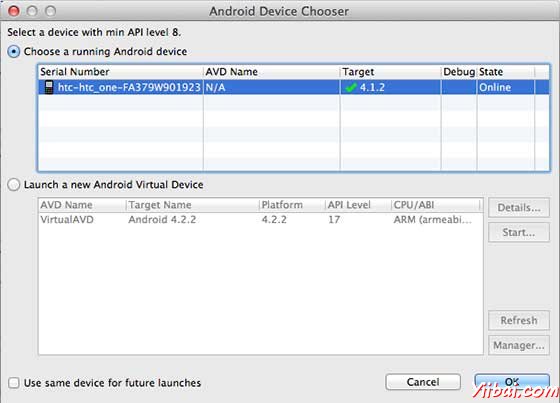
選擇移動裝置作為一個選項,然後檢查移動裝置,這將顯示以下畫面:
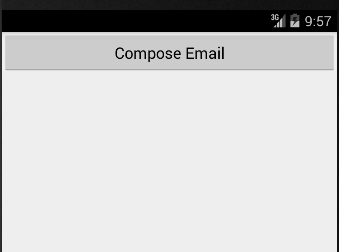
現在使用Compose Email“按鈕,列出了所有已安裝的電子郵件用戶端。從列表中,可以選擇其中的電子郵件用戶端傳送電子郵件。要使用Gmail用戶端傳送電子郵件,將所有提供的預設值的欄位,如下圖所示。在這裡,From:將預設的電子郵件ID,已經為Android裝置註冊。
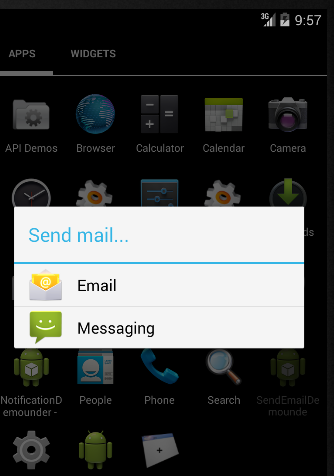
選擇 “email"後,如果沒有組態帳號資訊,則提示組態帳號資訊:
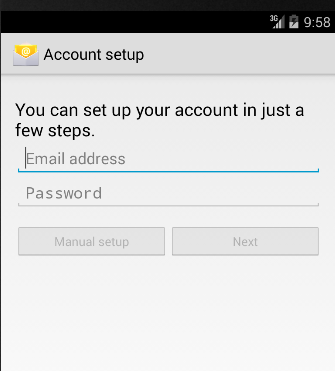
可以修改預設欄位,最後使用“send email ”按鈕(標有紅色矩形)提到的收件人傳送電子郵件。
程式碼下載地下:http://pan.baidu.com/s/1qW2X0hm